Recipeasy User Guide
1 Introduction
1.1 Scope and Purpose
Recipeasy User Guide
Recipeasy is an iPad application designed to instruct and assist the user in following a predefined set of steps towards an overall objective. The most common use of Recipeasy is making recipes in a commercial foodservice establishment; however, Recipeasy can be used in any workflow that requires the user to process a sequence of steps with precision. Recipeasy walks the user through a process using videos, pictures and textual descriptions for each step of a process. Recipeasy can also communicate with certain digital scales to ensure that the user is adding the correct amount of an item into the process within predefined limits of accuracy established by the system administrator. For steps that are timed, Recipeasy uses preconfigured timers to ensure the correct amount of time passes before being able to continue through the workflow. Additionally, Recipeasy prints back-of-house stock labels for employee accountability, rotation, and expiration purposes.
1.2 Improper Usage
Any use of Recipeasy, whole or in part, for any illegal activity is not permitted. Additionally, any use of Recipeasy for uses outside the scope of this user guide is not supported and may not be permitted. See the terms and conditions for more information.
1.3 System Components
Recipeasy utilizes three main components:
1.3.1 Software
Recipeasy is an iPad application which is downloaded free of charge from the App Store. The application handles both system administration as well as recipe execution.
1.3.2 Hardware
Recipeasy requires any size iPad and optional components are digits scale with Bluetooth dongle and a label printer. Supported hardware can be purchased from www.recipeasy.io or from a third party. See System Requirements for more information.
1.3.3 Backend Licenses
Recipeasy requires a license for each iPad to connect to the system’s backend database and other backend systems. Licenses can be purchased at www.recipeasy.io. See Purchase Licenses for more information.
2 Process Workflow
The basic workflow to setup and use Recipeasy is as follows:
2.1.1 Setup an Account
A system administrator account must be setup at www.recipeasy.io. This account will be used to purchase hardware, licenses and manage all recipes and system settings.
2.1.2 Purchase Licenses
The Recipeasy system requires one license per iPad to connect to the system’s backend. Accounts are billed in advance monthly and require ACH or credit card payments. In the event of non-payment, the account will be temporary suspended preventing execution of recipes until the account is in good standing. If a license is canceled prior to its normal expiration date, no prorated refunds will be given. For more details, see the terms and conditions on the www.recipeasy.io website.
2.1.3 Purchase Hardware
Hardware bundles and individual components can be purchased from www.recipeasy.io for your convenience. Hardware can also be supplied by owner or purchased from a third-party retailer. Hardware components include iPad, iPad stand, digital scale, Bluetooth Dongle and label printer. See hardware requirement for more information.
2.1.4 Download Software
Recipeasy can be downloaded from the App Store and installed on any size iPad. There is no charge for the software. On initial launch of Recipeasy, the user is prompted to enter their system administrator’s login credentials. It is also recommended to install a free video editing application such as iMovie to easily modify video clips which can be placed within recipe steps to visually instruct the user.
2.1.5 Recipeasy Setup
The admin side of Recipeasy allows the system administrator to setup users, user groups, recipes and recipe categories, assign permissions and manage hardware and other system settings.
2.1.6 Hardware Installation
2.1.6.1 iPad
Connect the iPad to a stable and reliable internet connection. Note: Recipeasy can function without an internet connection as a failsafe but is not recommended. See system requirements for more information. Enable Bluetooth within the iPad’s settings.
2.1.6.2 iPad Stand
Place the iPad inside an iPad stand or mount of your choice. The www.recipeasy.io website contains a recommended iPad stands, or choose what is best for your application.
2.1.6.3 Digital Scale
Connect the digital scale to the electrical outlet as explained by the scale manufacturer. Some recipe steps may require to remain idle for extended periods of time and to prevent the scale from powering off and losing connection to the Recipeasy application, it is recommended to
leave the scale connected to the electrical outlet. The use of the scale’s battery is only for emergency use.
2.1.6.4 Bluetooth Dongle
Connect the taskit BLE232 Bluetooth dongle to the serial port on the digital scale. The dongle will come preconfigured to communicate with the Recipeasy application. During recipe execution, the Recipeasy application will prompt the user to pick the dongle to connect to and it will remember that dongle for future use. More detailed pairing features and available under Settings in the Recipeasy application.
2.1.6.5 Label Printer
Connect the label printer to the same local WIFI network as the iPad(s) running the Recipeasy application. See label printer documentation provided by the manufacturer for more information. The user will be able to select the label printer when printing for the first time and the Recipeasy application will continue to use that printer unless the user specifies a different printer in application settings.
2.1.7 Recipe Execution
Be sure the iPad is connected to the WIFI network and has an internet connection. Verify that Bluetooth is enabled within the iPad settings. Launch the Recipeasy application and simply tap the recipe of choice to execute the recipe workflow.
3 System Requirements
3.1.1.1 Software
The Recipeasy application can be downloaded from the App Store. As the Recipeasy iOS application is updated, it may require the latest version of iOS. Please see Recipeasy in the App Store for specific iOS version requirements.
3.1.1.2 iPad
The Recipeasy application will run on any size iPad (including iPad mini and iPad Pro) that is capable of running the most current publicly released version of iOS. As the Recipeasy application is updated and maintained, it may become incompatible on iPads that are not compatible with Apple’s latest version of iOS. iPads can be purchased through www.recipeasy.io or any third-party reseller or supplied by the owner. See iPad’s documentation for additional setup, requirements and important warnings.
3.1.1.3 iPad stand
A countertop or wall mount iPad stand is not required but it is highly recommended to create the best experience from the Recipeasy system. Recommended countertop iPad stands are available from www.recipeasy.io; however, it is important to purchase a stand that works efficiently in your workplace. Consider the following: countertop or wall mount, stationary or moveable, durability, cleanability, and security. See stand’s documentation for additional setup, requirements and important warnings.
3.1.1.4 Digital Scale
Adding a digital scale to the Recipeasy system allows the user to add ingredients into a recipe by weight within tolerances configured by the system administrator. The Recipeasy application is compatible with the following digital scales:
- Tor Rey LEQ-5/10: 10 lb. scale with 1-gram tolerances
- Tor Rey LEQ-10/20: 20 lb. scale with 2-gram tolerances
- Tor Rey L-PC-40L: 40 lb. scale with 0.01 lb. tolerances
- Tor Rey PC-80L: 80 lb. scale with 0.02 lb. tolerances
- Tor Rey EQB-50/100 scale with 0.02 lb. tolerances
- Tor Rey EQB-100/200 scale with 0.05 lb. tolerances
- Tor Rey makes lager scales up to 2,000 lb capacity. Please contact support for more information.
Note: When choosing a digital scale, it is important to get the scale that best suits your needs. The larger the capacity, the less accurate it is. Highly accurate scales only support smaller capacities. If a single scale cannot accommodate the weight of your ingredients with the accuracy you require for all your recipes, it is recommended to setup a second Recipeasy system. One to focus on large batch size recipes and one for small batch size recipes. See digital scale documentation for additional setup, requirements and important warnings.
3.1.1.5 Bluetooth Dongle
The Bluetooth dongle is required component when a digital scale in added to the system. The dongle allows the digital scale and the Recipeasy application to communicate with each other. The taskit BLE232 comes specially configured by the manufacturer to work with the Recipeasy system when purchased from www.recipeasy.io and any other type of dongle or other configuration may not work with Recipeasy and will not be supported. See taskit BLE232 documentation for additional setup, requirements and important warnings.
3.1.1.6 Label Printer
Adding a label printer to the Recipeasy system allows the user to print back-of-house stock labels. These labels can be printed to provide detailed information about a recipe such has who made it, when it was made, when it expires and important notes. The Recipeasy application is designed to work with the Brother QL-810W label printer and supports black and white printing only. See label printer documentation for additional setup, requirements and important warnings.
3.1.1.7 WIFI and Internet
The Recipeasy system requires an internet connection to synchronize to the backend and validate licenses. However, as a failsafe, an internet connection is not required to execute recipes already on the device. If the Recipeasy application is unable to connect to the backend system at least once a week, the application will stop functioning. It is highly recommended to have the iPad connected to a strong and reliable WIFI connection at all times. Failure to have a stable internet connection will limit the functionality of the system and support. See your network hardware documentation for additional setup, requirements and important warnings.